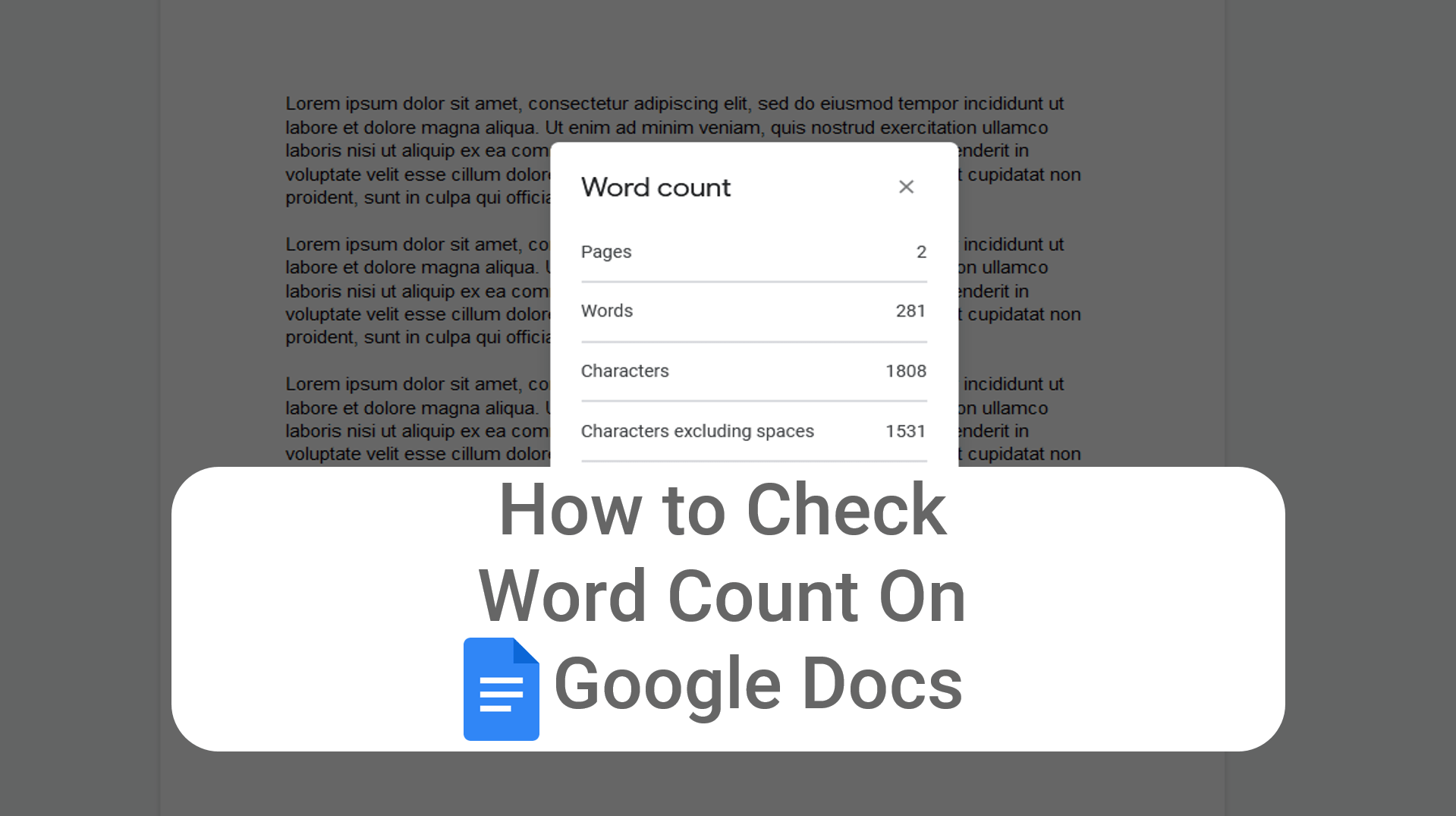Google docs have become an integral part of content writing, be it writing articles for newspapers, digital media platforms, quarterly reports, or developing content for your own blog, and check the word count on Google docs so that the content is within an acceptable word count depending on the audience. The objective may be to keep the read time within optimum levels or to write long-form content with a target word limit for SEO purposes.
How to check word count on Google Docs on Desktop/laptop
Step 1: From your Google Docs home page or the document that you are currently editing. Click on the Tools option from the Main Menu bar as shown in the image below marked as [1]:
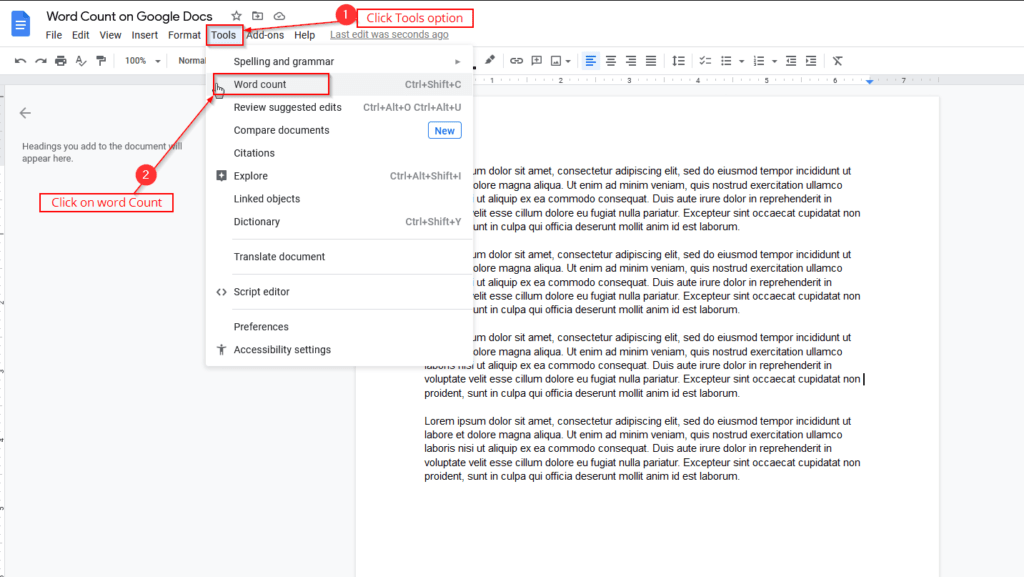
Step 2: Clicking on the tools option will give another set of options in a sub-menu, as shown in the image above. In the sub-menu, click on the Word Count option. This will show you a dialog box indicating the total word count on the google doc, character count, and the page count as illustrated in the image below:
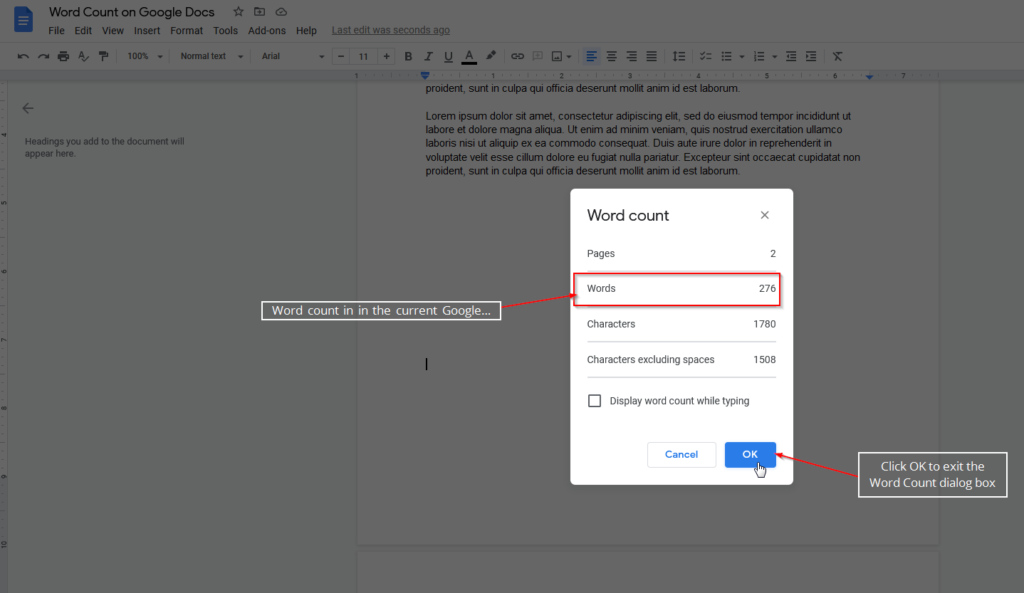
Step 3: The Google docs Word count dialog box also provides total character count & character count, excluding the spaces. You can click on the close icon at the top right corner or click OK to close the Google doc word count dialog box and continue typing.
How to Show Word Count on Google Docs while Typing
Google Docs has an inbuilt feature to display the word count, page count, and character count towards the lower-left corner as you type. To enable the live display of word count on google doc follow the below steps:
Step 1: From your existing google doc document, click on the tools option from the main menu bar. This will show another sub-menu. Select the word count option in the Google Docs sub-menu. This will show a word count dialog box just as shown in the image below:
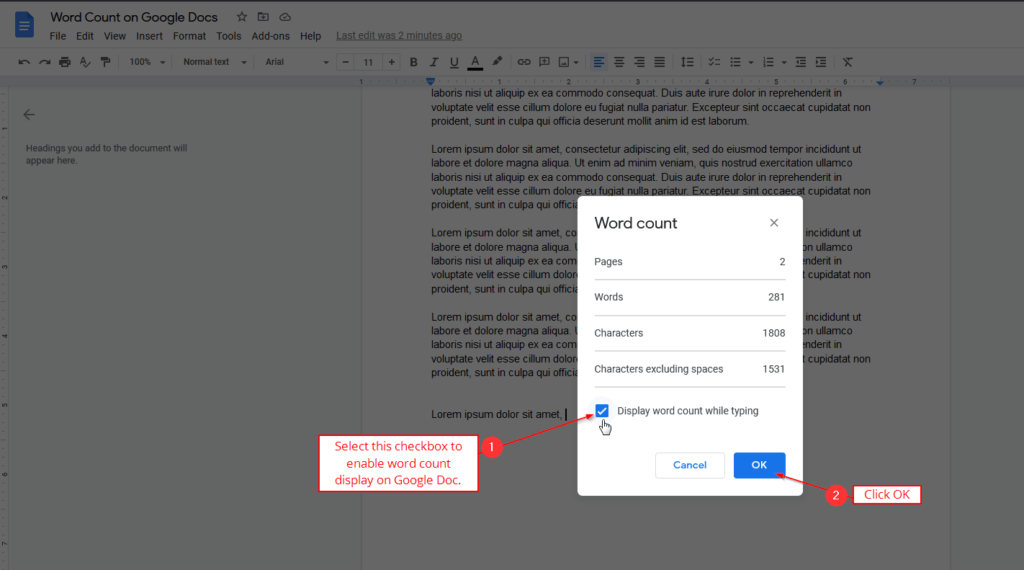
Step 2: Select the checkbox that says ‘Display word count while typing‘ as indicated in the image above marked as [1]. Then click on OK to save the changes and close the Google docs word count dialog box.
Step 3: Now, you should see a small floating bubble towards your left bottom corner showing the word count that will keep updating as and when you type. As illustrated below:
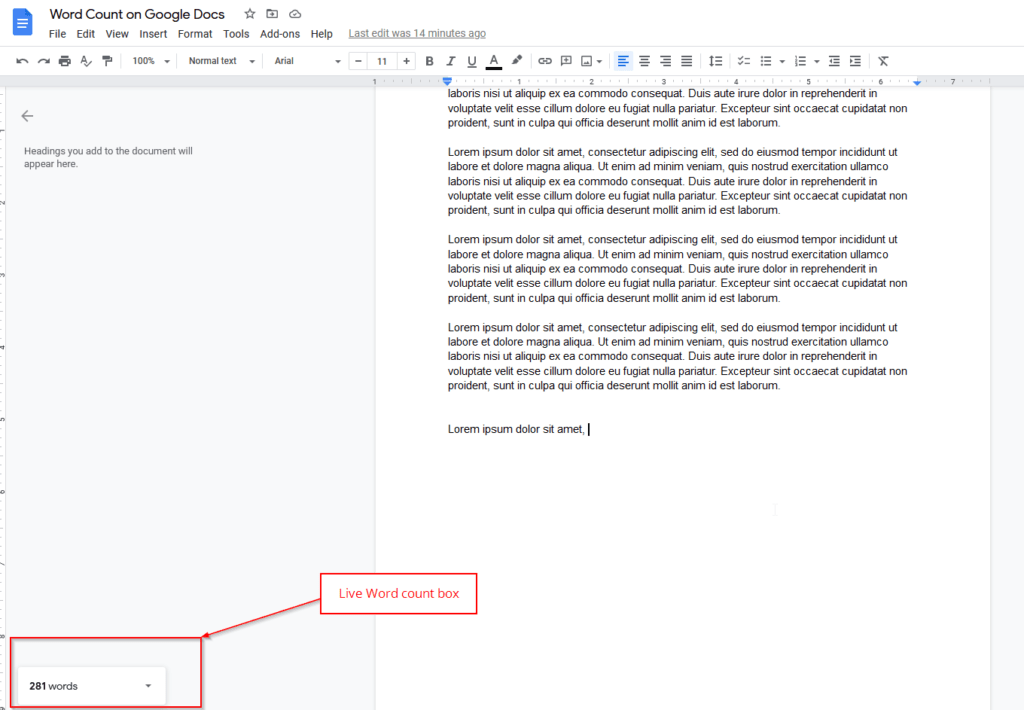
Clicking on the small caret icon next to the live word count box gives additional page count and character count details right within the Google document without checking the tools option. Just as shown in the image below:
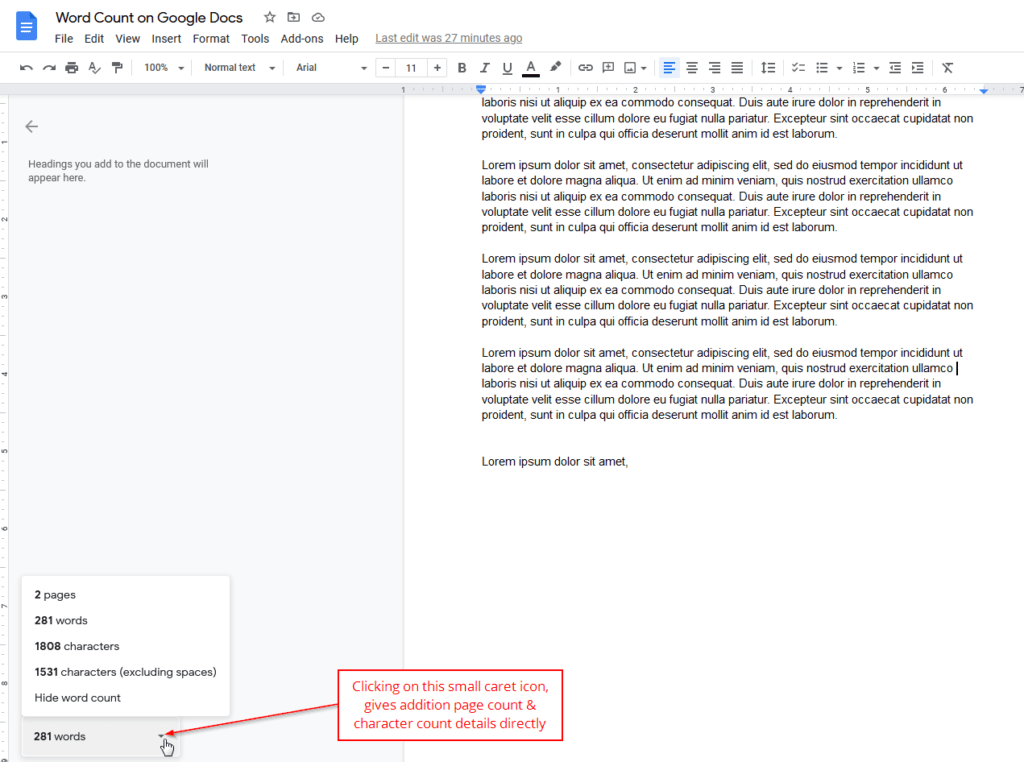
Keyboard Shortcut to Check Word Count on Google Docs
Create a new document or open your existing document in Google docs. From the home page, Press CTRL+Shift+C. This will open the Google docs word count dialog box as shown in the image below:
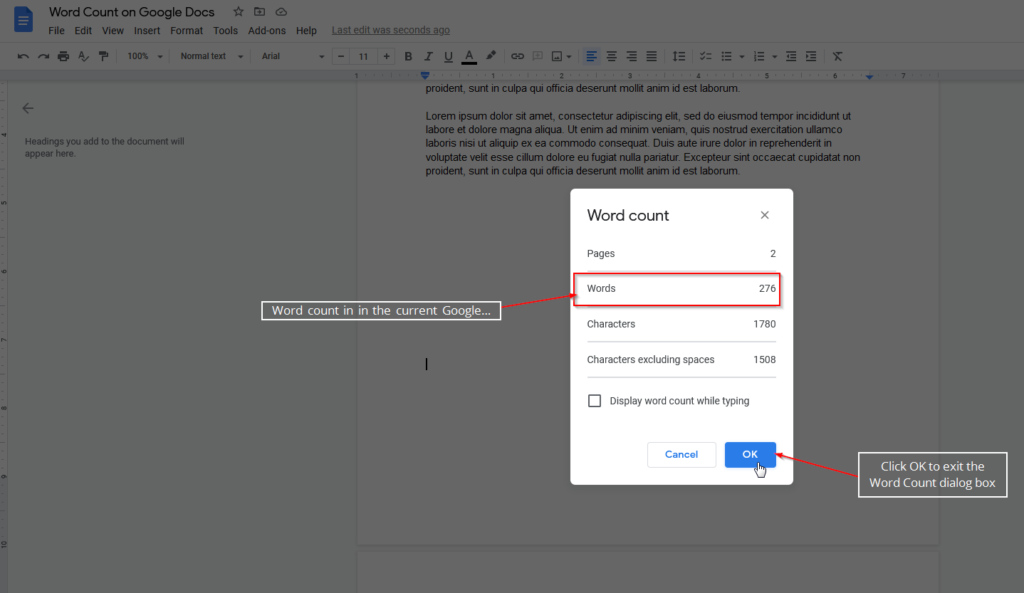
How to check Word Count on Google docs Mobile App
Checking the word count on the Google docs feature is available in Android and iOS Google docs apps. Follow the below steps to check the word count.
Step 1: Create a new document or open your existing document using the google docs mobile app. You should see a screen similar to the one shown in the screenshot below:
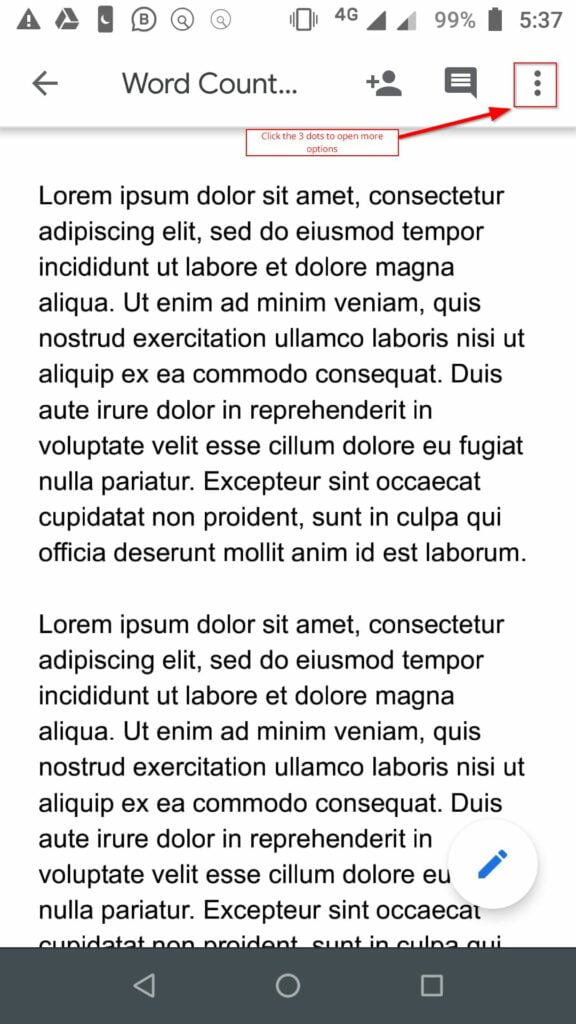
Step 2: You should now see a sub-menu show up, giving additional options. Click on the Word Count option to get the total word count in the current document from the list of options. Just as illustrated in the image below:

Step 3: You should now see a word count dialog box show up, indicating the total word count, the total character count, and character count, excluding the spaces similar to the desktop version as shown in the screenshot below:
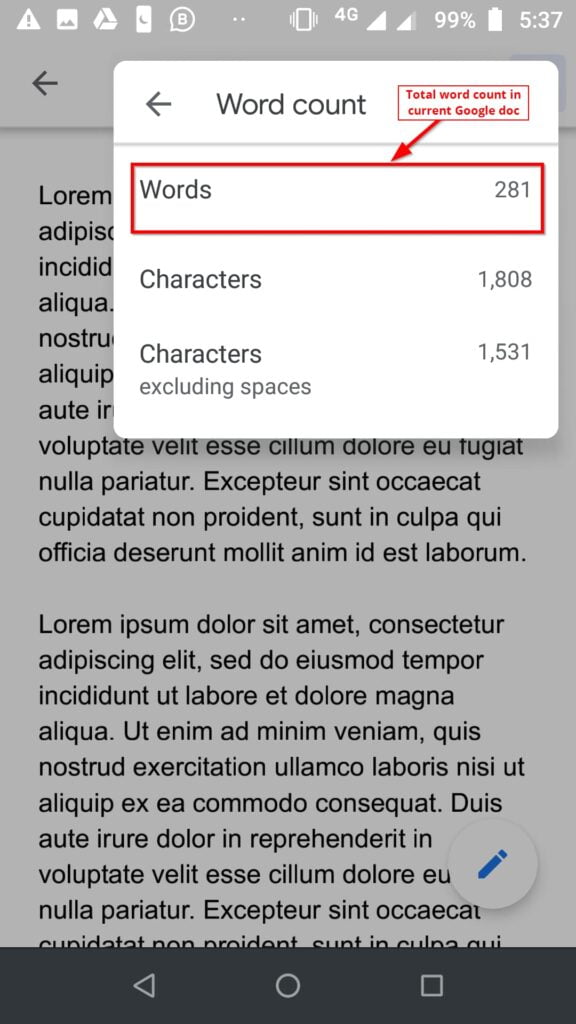
Just tap anywhere on the screen to come out of the word count dialog box, or click on the left arrow towards the top left corner.
Google Docs Word Count FAQs
Where’s the word count on google docs?
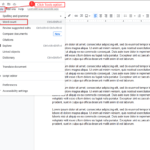
To enable the Google Docs word count option from the Menu bar, Tools>Word Count.
You can also use the keyboard shortcut CTRL+SHIFT+C to enable the word count.